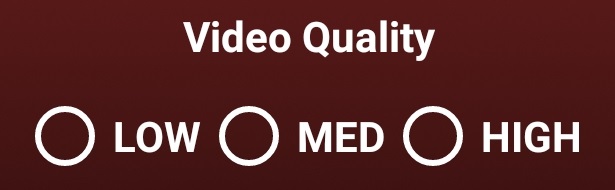General Settings
The app settings are separated in three categories: "general settings", "detect camera settings" and "dash camera settings".
*** Important: When you activate a service, a notification will pop on your phone notification bar. It will remain there as long as the service is active.
- Remote Streaming Service: when checked you'll be able to open the dashcam module remotly, from your website dashboard, and see a live image stream.

- Locations Updates Service: when checked, the phone will listen for location changes and send to the server the latest coordinates. You can see a map with the last location from the website dashboard.

- Detect Shakes Service: when checked, the phone will detect movements/shakes and when this event occurs it sends it to server, to be used by the shake alerts service.

- Shake Alert Service: when checked it will alert you if youre phone had been moved, touched or shaked. This works only if Detect Shake Service is active.

- Shake detection Sensitivity: you have the option to choose how sensitive the phone can be to movements.
LOW means a lower detection (the shake/movement has to be more intense) and EXTRA HIGH usually detect almost any small movement.
***Important: If you want the phone to detect even taps on your car or ... place it or connenct it to a rigid surface.
For example: the phone will detect movements/shakes more accurately if it's fixed on the dashboard with a rigid support than if its left on the car seat.

- Sound off: when checked, disables the button sounds.
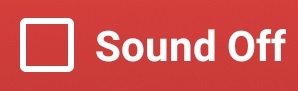
Detect Camera Settings
- Detect Stop and Detect Yield: if you check any of this boxes or both, you'll be able to detect those traffic signs using your phone. Keep in mind that this module is in development stage and could result in a lot of false positives. Also the fps rate, could drop to 4.

- Detect Custom Shape : by checking this box you can choose, from the phone's memory GuardCam/DetectFiles folder, to use your own xml file, to detect a custom object/shape.
If you want to see how you obtain a xml file (to train your own cascade classifier) go to Object Detection page.

- SYNC : you press the SYNC button after you uploaded a xml file to your account on the website. By pressing SYNC, any new file from the server is copied in the phone's DetectFiles folder.
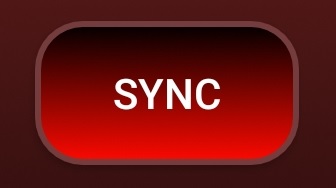
- Detect sound On : this in combination with Voice Sound and Beep Sound are used to notify you when a selected object/shape has been detected.

Dash Camera Settings
- DashCam Storage 2GB ...32GB: using this option you can choose the space available for video storage. If you don't have enough space available the phone/device will notify you.

- Enable Streaming: by checking this box you'll be able to connect to the phone remotely, from myguardcam website if the dashCamera module is opened.
If you want to connect to the phone when the app is closed, check Remote Streaming box.

- Video Quality: from here you can choose your dash cam video quality. Keep in mind that the higher the quality, the more space it needs for storage.
For reference you can use lower video quality for home video sourveillance and higher for dashcam (while driving there are more vibrations and the video is more grainy).